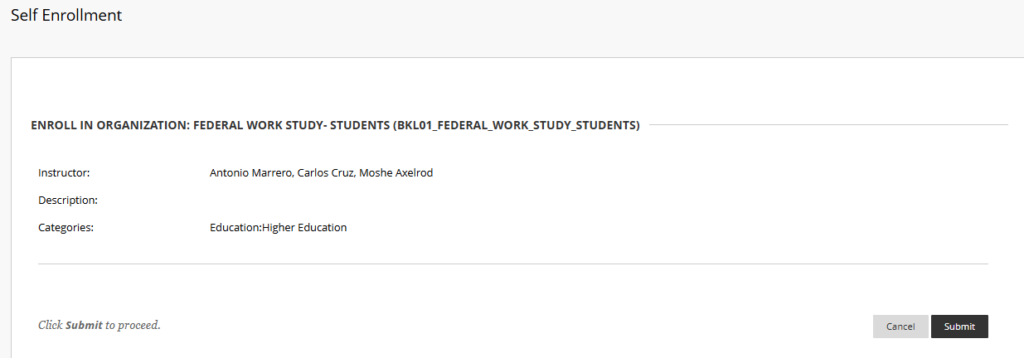
This Federal Work-Study student Guide is designed to walk you through the Federal Work-Study employment process from beginning to end. There are a considerable number of forms to submit and so we encourage you to take the time to read instructions carefully and ensure that the forms you submit are complete.
This article is an 11 minute read.
Note the email communications that you will receive through this process are sent to the preferred email you have listed in BC WebCentral and/or your Brooklyn college email. Students Are required to check any and all emails they use with the college to ensure they receive relevant information.
Complete the FAFSA! Federal Work-Study (FWS) is a Federal Student Financial Aid program. You must first determine your eligibility by filing the FAFSA for the academic year in which you are seeking financial aid.
Log in to your CUNYfirst account to see if you have an FWS offer on your Financial Aid Package. Refer to the CUNYfirst Student Financial Aid Guide or the FWS Orientation in Blackboard for instructions.
If you do not have an FWS offer on your CUNYfirst aid package and would like to be considered for an offer you may submit a Federal Work-Study Appeal Request.
If you have an FWS Offer in CUNYfirst, you must accept it before you can use it. Refer to the CUNYfirst Student Financial Aid Guide or the FWS Orientation in Blackboard for instructions.
You must complete the FWS Orientation for Students in Blackboard before you will be able to submit the FWS Fact Sheet and Placement Form. You will need to upload your certificate of completion as part of your submission of the form.
Access Blackboard. The link will take you to enroll directly in the federal Work Study – Students Organization in Blackboard. If you already enrolled but need to access the orientation again skip to step 4:4 below.
The FWS orientation is housed in Blackboard under he Organizations menu. which is why you are enrolling in the “organization”.
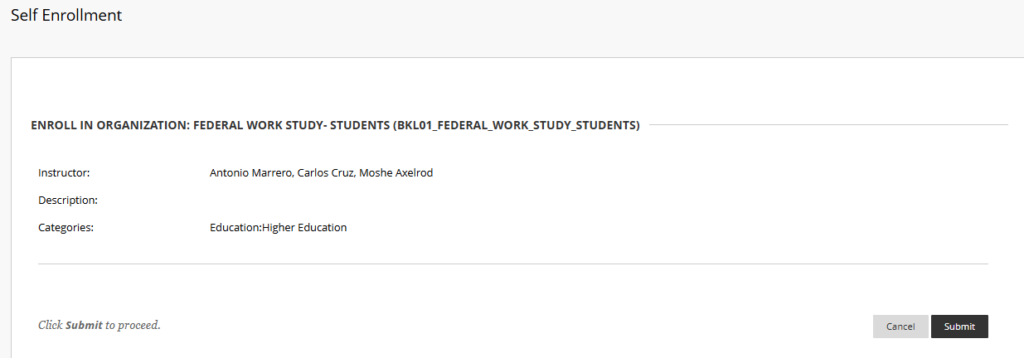
The screen will show the status “success” and will have your EMPLID and indicate the date you enrolled in the FWS student orientation. Click Ok on the bottom right to proceed.
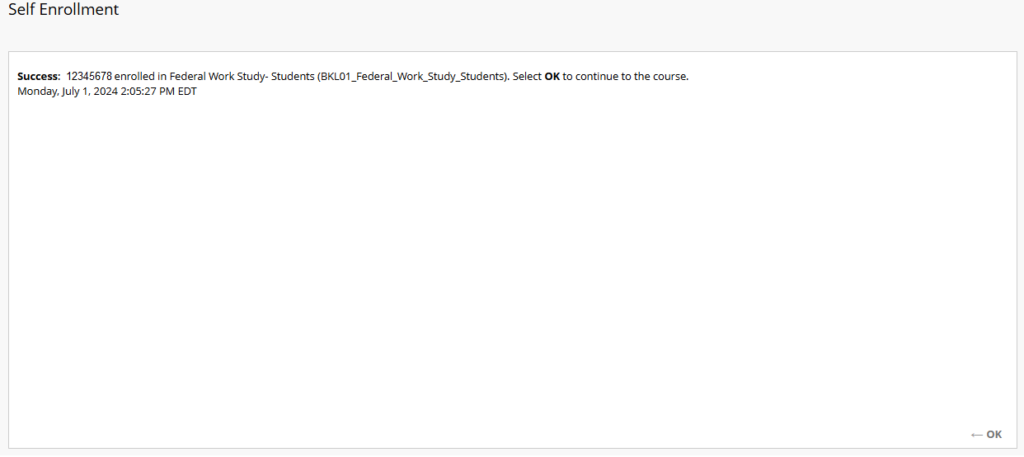
You will be taken to the Announcements page of the orientation. Use the left sidebar to navigate and review the course materials and other information.
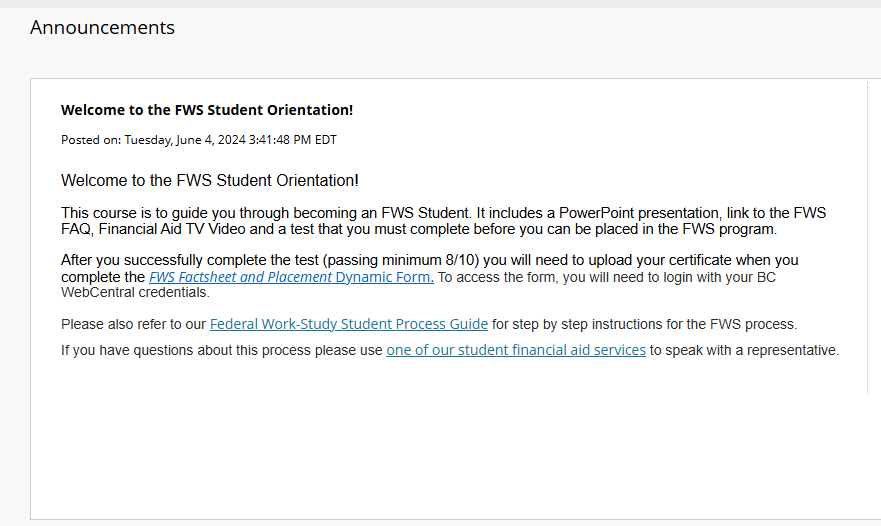
If you need to stop and return to the orientation later you can access it under the Organization sidebar after you login to Blackboard. You will need to search under the “Organizations” section of the Blackboard “Home” screen on the left side of the page. You can type in the word “work” and you should be able to see and access it as shown below.
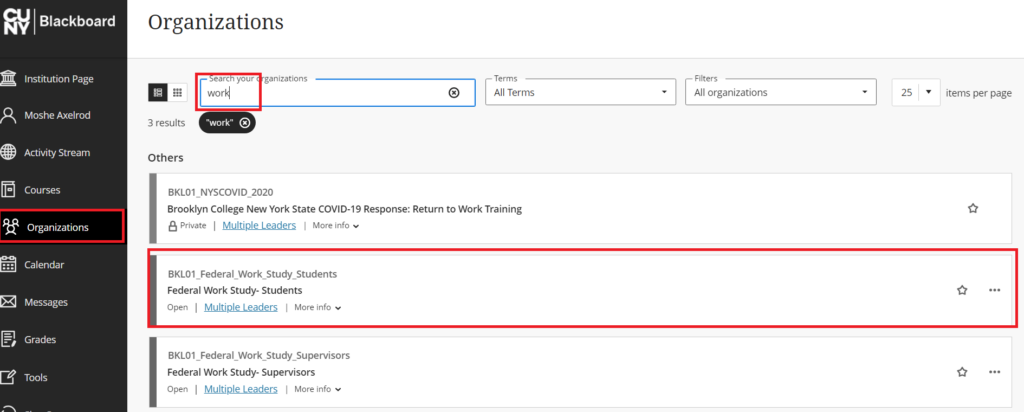
Click on the link for the course and review the orientation materials to complete the orientation. Click on the orientation test link when you are ready to take the quiz.
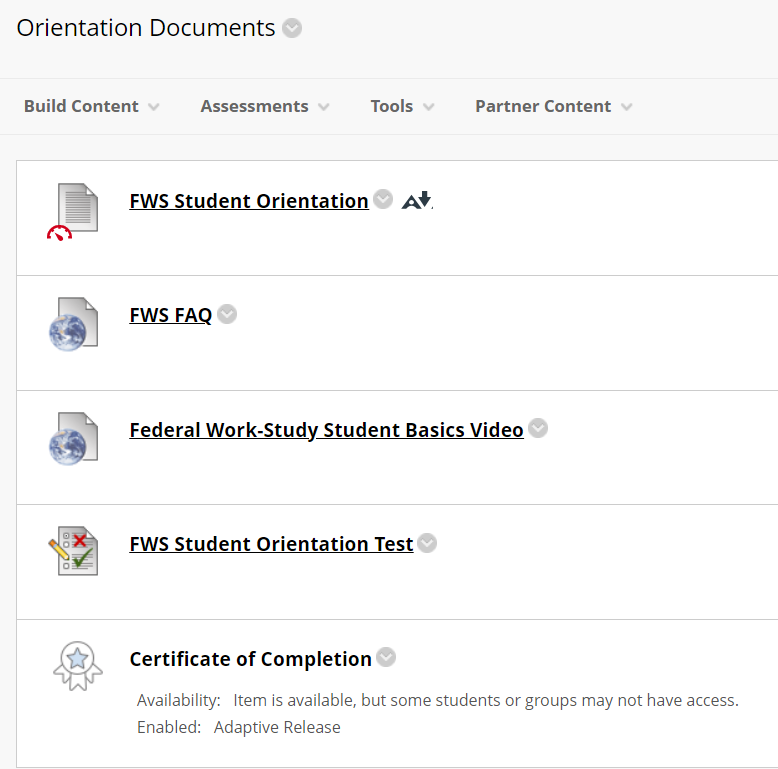
Once you successfully complete the quiz with an 80% or higher download a copy of your completion certificate (you may need to print to PDF to save it -see example below). It is accessible under the “Certificate of Completion” sidebar section under the “earned achievements” tab. You need to click on the “print certificate” button. You may need to allow pop-ups on your browser to access it. You will need to upload it when completing your FWS Fact Sheet and Placement Form in Step 6 of the FWS Process below.
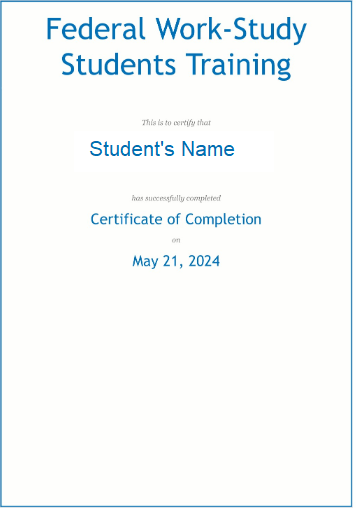
The day after you accept your FWS Offer you will have a To Do List Item in the “Tasks and Holds” tile of your CUNYfirst Student Center. Review the Checklist and click the link to access the FWS Fact Sheet and Placement Form. Refer to the CUNYfirst Student Financial Aid Guide or the FWS Orientation in Blackboard for instructions.
The Fact Sheet and Placement Form will require you to sign a FERPA agreement to ensure you understand your obligations in protecting student privacy and confidentiality. You will also upload the following documents:
The W-4 Form and IT-2104 or IT-2104-E must be completed according to the instructions for each form.
NOTE: Incomplete forms or forms without the “employee signature” and date will be returned to you to complete and will delay your placement process.
Once your FWS Fact Sheet and Placement Form, along with the required documentation, has been reviewed and processed you will be notified by email that you can log in to the JobX system and start your job search. Refer to the FWS Student Orientation for instructions on how to navigate the JobX system.
You must apply for FWS positions in the JobX system in order to be interviewed. If the person interviewing decides they want to hire you they must send a hire request via the JobX system to the Office of Financial Aid.
Congratulations on being selected for a position! You cannot start working just yet. You must first meet with the supervisor that wants to hire you and complete USCIS Form I-9 with them. This form and the required identity documents are required for you to prove that you are legally allowed to work in the United States.
For detailed instructions on the Form I-9 Process please review the step guide Federal Work-Study: How to Complete USCIS Form I-9.
You and your supervisor must complete your and their sections (Section I for student/employee and Section II for supervisor/employer) of Form I-9. You will also need to show the original documentation proving your eligibility to work in the United States to the supervisor who is requesting to hire you when you complete the forms. The supervisor needs to certify that they saw the documents in person by completing and signing Section II of the Form I-9.
Incomplete forms, incomplete or expired documentation, forms missing the “Signature of Employee” or “Signature of Employer” or date will be returned to you to complete and correct as required. These issues will delay your placement process so take careful note to ensure it is complete before you upload it for review. Take the time to complete the forms correctly to make the process smoother.
!IMPORTANT NOTE: Original hand written signatures in ink are required on the Form I-9 for both employee (student) and employer (supervisor)!
Complete the “Notice and Acknowledgement of Pay Rate and Payday
Under Section 195.1 of the New York State Labor Law Notice for Hourly Rate Employees” form. This form is sometimes just called “the Labor Form”. Make sure to print and sign your name on the form. The form is prefilled in certain areas. You will need to indicate the “Employee’s Rate of Pay” on the Labor form. You can find the rate of pay on your job description in the JobX system. Do not enter any information under the “Preparer’s Name and Title” section. That line is used for office staff only.
Visit the financial aid forms page and use the “FWS I-9 Document and New York State Acknowledgment Upload Form (DF)” to upload and submit the:
1) Completed Form I-9
2) Documents proving eligibility to work in the United States and
3) NY State Labor Form (a.k.a. Notice and Acknowledgement of Pay Rate and Payday
Under Section 195.1 of the New York State Labor Law Notice for Hourly Rate Employees)
Staff will review your submission for completion. Remember that Incomplete forms, incomplete or expired documentation, forms missing the “Signature of Employee” or “Signature of Employer” or date will be returned to you to complete and correct as required. These issues will delay your placement process so take careful note to ensure it is complete before you upload it for review. Take the time to complete the forms correctly to make the process smoother.
!IMPORTANT NOTE: Original hand written signatures in ink are required on the Form I-9 for both employee (student) and employer (supervisor)!
Once Financial Aid Office staff confirms that all of the documents you provided are complete they will sign the preparer portion of the NY State Labor form and upload it into the I-9 form. This will allow you to download a copy of the completed NY State Labor Form for your records.
You and your supervisor will also receive an email letting you know when you can start working in your approved FWS position. This is called the “Hire Approval Email”.
IMPORTANT: you may NOT start working until you receive the hire approval email. The Hire Approval Email will indicate the first day work may begin. Any work performed before the approved start date indicated in the hire approval email is unauthorized and cannot be paid for through the Federal Work-Study program. Your supervisor is required to compensate you from their own office’s budget.
NOTE: It is recommended that you retain a copy of the Hire Approval email for your records.
Make sure to attend your scheduled work times and check in each shift with your supervisor. Each day you report to work your supervisor must enter your hours in the TimesheetX system. You should view your timesheet each day you report to work to verify all hours that you worked were accurately recorded. Skipping this step may cause a delay in the processing of your timesheet, which will delay payment to you by additional weeks.
Additionally, if you are nearing the end of your FWS allocation and your supervisor tries to enter more hours than your allocation allows your compensation may not derive from the FWS program and may need to device form the supervisor’s office budget.
Reminder: you cannot work when you are scheduled to be in class even if no class occurs on that day (except conversion days or when no classes are scheduled but the college is open). You also cannot work on legal holidays when the college is closed. Your supervisor does not have the authority to permit you to do so.
Your supervisor must submit the timesheet by the deadline indicated on the FWS Payroll Schedule (available on our forms page). If your supervisor submits the timesheet late it will mean that your payment will be delayed by two more weeks. Therefore, make sure to check in with your supervisor each payroll period to ensure that your timesheet is submitted on time and that you do not have a delayed payment.

Enroll in Direct Deposit to make sure that your payments reach you as quickly as possible.
Review the FWS Payroll Schedule (available on our forms page) to see when you might expect to receive payment for a period that you worked.
Review your timesheet each pay period. To view your timesheet, logon to the TimesheetX website and click on Applicants & Employees > Dashboard > the job title (example: Office Assistant) > Go to time sheet for the applicable dates
IMPORTANT: Make sure to download and save a copy of each timesheet for your records.
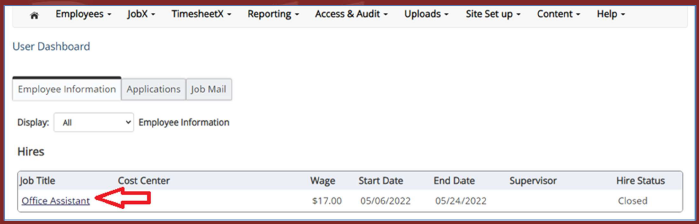
You must stop working under any of the following conditions:

© Brooklyn College
2900 Bedford Avenue, Brooklyn, NY 11210
General: 718.951.5000
Enrollment Services: 718.758.8150
Academic Advisement: 718.951.5471
IT Helpdesk: 718.951.4357
Request IT Support